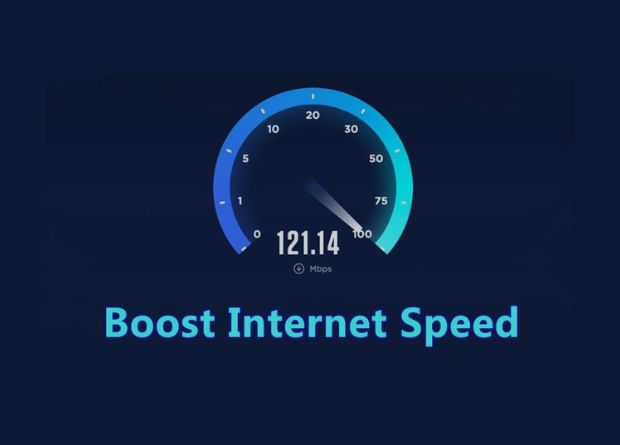In today’s digital age, having a fast and reliable internet connection is essential. Whether you’re working from home, attending online classes, streaming movies, or gaming, a slow internet connection can be frustrating. Fortunately, there are several strategies you can implement to boost your internet speed and enjoy a smoother online experience.
In this guide, we’ll share simple but effective tips to help you optimize your home internet connection and ensure you get the speed you need.
1. Check Your Internet Plan
Before you start troubleshooting your internet connection, it’s essential to verify your internet plan. Different internet service providers (ISPs) offer various speed tiers, and sometimes your plan may not be enough to support your household’s internet usage needs.
-
Review your plan: Contact your ISP or check your account to see what speed you’re paying for. Most plans come with a specific speed, so if your current plan is slow, consider upgrading to a higher-speed option.
-
Test your internet speed: Use speed testing tools such as Speedtest or Fast to check if you’re getting the speed you’re paying for. If your actual speed is significantly lower than your plan’s advertised speed, it could indicate an issue with your connection or equipment.
2. Reboot Your Router
Sometimes, all it takes to boost your internet speed is a simple reboot. Routers can become sluggish or overwhelmed after prolonged use, and restarting them can help reset their internal systems and fix minor connectivity issues.
-
Power cycle your router: Turn off your router, wait for about 30 seconds, and then turn it back on. This can refresh the connection and resolve issues related to slow speeds or disconnections.
-
Schedule regular reboots: Some people find that rebooting their router every few days helps maintain optimal performance.
3. Place Your Router in a Central Location
The placement of your router can greatly affect the quality of your internet connection. If your router is tucked away in a corner, behind furniture, or in a closet, the signal strength may suffer, leading to slower speeds.
-
Centralize your router: Place your router in a central location in your home, ideally in a location where the signal can reach all corners of your house. Avoid placing it near walls, metal objects, or microwaves that could interfere with the signal.
-
Elevate the router: Put your router on a shelf or high surface to allow the signal to spread more evenly across your home. A higher placement can also reduce interference from other devices.
4. Upgrade Your Router
If you’ve had your router for a few years, it may be time to upgrade to a newer model. Older routers may not support the latest Wi-Fi standards, which can limit your internet speed and performance.
-
Wi-Fi 5 vs. Wi-Fi 6: Modern routers support Wi-Fi 6 (802.11ax), which offers faster speeds, lower latency, and better performance in crowded networks compared to older Wi-Fi 5 (802.11ac) routers. If your router is outdated, consider upgrading to a Wi-Fi 6 router.
-
Mesh Wi-Fi system: If you live in a large home with many rooms, a mesh Wi-Fi system may be a good investment. Mesh networks provide multiple access points that spread the signal more evenly, improving coverage and speed.
5. Use the Right Wi-Fi Frequency
Most routers operate on two frequency bands: 2.4 GHz and 5 GHz. These two bands offer different benefits, and using the right one can significantly improve your internet speed.
-
2.4 GHz band: The 2.4 GHz band is ideal for longer-range connections but tends to be slower and more congested due to interference from other devices like microwaves, baby monitors, and Bluetooth devices.
-
5 GHz band: The 5 GHz band offers faster speeds and is less congested. It’s perfect for devices that are close to the router, such as laptops, smartphones, or gaming consoles. If possible, connect devices that require high bandwidth to the 5 GHz network for better performance.
6. Limit the Number of Connected Devices
The more devices connected to your Wi-Fi network, the more bandwidth is being used. If too many devices are connected simultaneously, it can slow down your internet speed.
-
Prioritize devices: If multiple people are using the internet at the same time, consider prioritizing devices that need the most bandwidth, such as computers, smart TVs, and gaming consoles.
-
Disconnect unused devices: Regularly check and disconnect devices that are not in use. For example, if you have smart home devices or old phones that are still connected, disconnect them when not in use to free up bandwidth.
7. Use a Wired Connection (Ethernet)
For the fastest and most reliable internet connection, nothing beats a wired Ethernet connection. Ethernet cables provide a direct connection to your router, avoiding the interference that can occur with Wi-Fi signals.
-
Connect via Ethernet: If you’re working on tasks that require high-speed internet, such as video conferencing, gaming, or downloading large files, connect your computer or laptop directly to the router using an Ethernet cable.
-
Powerline adapters: If running Ethernet cables through your house is not feasible, consider using powerline adapters. These devices use your home’s electrical wiring to transmit the internet signal, providing a wired connection in rooms without a direct Ethernet port.
8. Update Your Router’s Firmware
Like all tech devices, routers require regular updates to stay optimized and secure. Updating your router’s firmware can help improve performance and fix bugs that may be causing slow speeds.
-
Check for updates: Log into your router’s admin page (usually accessible through a web browser) and check for firmware updates. Most modern routers will notify you when an update is available, but it’s always a good idea to manually check for updates as well.
-
Enable automatic updates: Some routers allow you to set automatic updates, ensuring that your device is always up to date with the latest improvements.
9. Optimize Your Wi-Fi Channel
Wi-Fi interference from neighboring networks can affect your internet speed. If you live in a densely populated area, your Wi-Fi may be competing with several other networks, leading to slower speeds.
-
Change your Wi-Fi channel: Routers operate on different channels within the 2.4 GHz and 5 GHz bands. If many networks are using the same channel, it can cause interference. You can change the channel in your router’s settings to find a less congested one.
-
Use a Wi-Fi analyzer tool: Tools like Wi-Fi Analyzer can help you identify the least crowded channels in your area.
10. Limit Background Applications and Software Updates
Certain applications and background processes can eat up your bandwidth and slow down your internet speed. Managing these applications can help free up bandwidth for essential tasks.
-
Pause automatic updates: Many devices and software update automatically, consuming a significant amount of bandwidth. Schedule software updates during off-hours when you’re not using the internet.
-
Close background apps: Close apps that are running in the background, especially those that consume a lot of data, like cloud backup services, file-sharing apps, or streaming services.
Also Check:
- How to Set Up Dual Monitors Like a Pro
- Best Programming Languages to Learn
- Why Cybersecurity Matters More Than Ever
- Top 10 AI Tools for Finance Leaders
- How to Speed Up a Slow Laptop
Final Thoughts
By following these tips, you can significantly improve your home internet speed and enjoy a more reliable connection for work, entertainment, and everything in between. Start by checking your internet plan and router, and then move on to optimizing your network settings, reducing congestion, and using a wired connection when possible.
Remember, even small changes can make a big difference in improving your internet experience. With a few tweaks, you’ll be able to enjoy faster, smoother internet for all your activities.