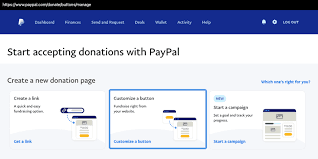How to Include a PayPal Donation Button on Your Website
Introduction
As digital fundraising continues to evolve, integrating an online donation method like PayPal is a simple yet powerful step for any organization, cause, or individual campaign seeking financial support. Whether you’re running a nonprofit, a community project, or simply supporting a charitable mission, adding a PayPal donation button to your website enables secure and convenient transactions for donors worldwide.
This guide provides a detailed walkthrough on how to create and embed a PayPal donation button on your website, covering both technical instructions and best practices. It also includes useful tips on customizing the button to match your website’s branding and enhancing donor trust.
Why Use PayPal for Donations?
PayPal remains one of the most popular and secure online payment platforms globally. For donations, it offers the following advantages:
-
Ease of Use: Both donors and website owners find PayPal’s interface straightforward and accessible.
-
Global Reach: Accept donations from individuals across borders using multiple currencies.
-
Security: Transactions are encrypted, and financial details are never shared with the recipient.
-
Trust: Many users already have PayPal accounts, which boosts confidence in online giving.
For nonprofits, PayPal also offers discounted processing fees. You can explore these benefits further on PayPal’s official nonprofit page.
Step-by-Step Guide: How to Add a PayPal Donation Button
1. Set Up a PayPal Business Account
Before adding a donation button, ensure you have a PayPal Business Account. If you’re running a nonprofit, you can apply for nonprofit status, which may reduce transaction fees.
To upgrade your account:
-
Visit paypal.com
-
Log in and go to your account settings
-
Click on “Upgrade to Business Account”
-
Fill in the necessary details including your organization name
2. Generate the Donation Button
Once your business account is active, follow these steps:
-
Log into your PayPal Business Account.
-
Go to “Pay & Get Paid” in the top navigation.
-
Click “PayPal Buttons” under the “Accept Payments” section.
-
Choose “Donate” as the button type.
-
Customize your button:
-
Organization Name: Appears to donors
-
Donation Amount: Let donors choose or set fixed amounts
-
Currency: Choose from available currencies
-
Recurring Donations: Enable this if you want donors to give monthly
-
Custom Branding: Add your logo or change button appearance
-
-
Choose whether you want PayPal to host the button code or not.
-
Click “Create Button” and copy the generated HTML code.
3. Embed the Button on Your Website
You can now add the HTML code to any page of your website. Here’s how:
For HTML Websites
Paste the HTML code directly into the source code where you want the button to appear.
For WordPress Sites
-
Use the HTML Block in Gutenberg or Classic Editor.
-
Paste the code into the block and update the page.
For Website Builders (like Wix, Squarespace, or Weebly)
Most modern website builders allow custom code embeds. Add a new HTML embed block and paste the PayPal button code.
If you’re using a CMS with restricted code options, PayPal offers Shareable Links or QR codes you can use as alternatives.
Customizing the Button for Better Engagement
A basic donation button gets the job done—but a few enhancements can greatly improve performance.
Use a Clear Call-to-Action
Instead of a generic “Donate” text, consider customizing the button with more compelling language like:
-
“Support Our Cause”
-
“Give Now to Make a Difference”
-
“Help Fund Our Mission”
Add Context Around the Button
Introduce the button with a few sentences explaining what the donation will support. Donors are more likely to give if they understand the impact of their contribution.
For example:
“Your donation helps provide food and shelter to over 300 children in rural Uganda. Every contribution counts.”
Place Strategically
The best places to insert your PayPal donation button include:
-
Website header or navigation bar
-
Sidebar or footer (for recurring visibility)
-
End of blog posts or articles
-
On a dedicated Donation Page
You can see examples of how donation-focused websites position their call-to-action buttons by visiting articles on vounesy.com, such as:
Ensuring Legal and Ethical Compliance
Before accepting donations, make sure your organization complies with local and international laws regarding fundraising. In Uganda, for example, charitable entities are expected to:
-
Register with the Uganda Registration Services Bureau (URSB)
-
File annual returns if registered as a nonprofit
-
Use donations for the purposes communicated to donors
Also, be transparent about how funds will be used. You might want to include a Privacy Policy and Terms & Conditions section explaining:
-
Donor data protection
-
Refund policy
-
Financial accountability
Enhancing Trust with Donors
Trust is essential in online fundraising. To increase donor confidence, follow these tips:
-
Use SSL encryption on your website (i.e., HTTPS instead of HTTP)
-
Display security badges and third-party certifications
-
Offer contact information or support channels
-
Share testimonials and success stories
-
Publish donation impact reports
You can learn how to craft impactful donor communication by exploring Short Donation Messages Examples or Thank You Note Writing Tips on vounesy.com.
Frequently Asked Questions
Can I Track Donations Through PayPal?
Yes. PayPal offers a transaction dashboard where you can track donations by date, amount, and donor information (when available). You can also export data for accounting or donor management.
Is There a Fee for Receiving Donations?
Yes, PayPal deducts a small fee per transaction. However, nonprofits can apply for discounted rates, often around 1.99% + a fixed fee per transaction, depending on your country and volume.
Check the latest fee structures here:
PayPal Merchant Fees
Can I Accept Recurring Donations?
Absolutely. While setting up your button, choose the recurring donations option. This allows donors to contribute on a weekly, monthly, or yearly basis.
Conclusion
Adding a PayPal donation button to your website is one of the most effective ways to facilitate online giving. With minimal technical expertise, you can empower your supporters to contribute from anywhere in the world using a platform they already trust. From customization to compliance, every element plays a role in increasing donation success.
As digital fundraising continues to shape the future of charitable giving, platforms like PayPal simplify the journey for both donors and recipients. Start small, communicate clearly, and make your donation process as transparent and seamless as possible.
For more helpful content on donation strategies, giving platforms, and nonprofit tools, explore related articles on vounesy.com.